Instructions on installing a content blocking system
Therefore pass these Sirens by, and stop your men's ears with wax that none of them may hear… Get the men to bind you as you stand upright on a cross-piece half way up the mast… If you beg and pray the men to unloose you, then they must bind you faster.
— HOMER, "THE ODYSSEY", circa 8th century BC
-+-+-
Each year, the corporate titans behind TikTok, YouTube, Instagram, and Reddit invest billions in their social media platforms. They deploy the world's best programmers, data engineers, and behavioral scientists. They also work to attract and retain millions of content creators—the folks who actually populate their platforms with content.
All this expense and effort aims at one goal: to get you hooked... to sell more ads... to continue paying their already rich shareholders.
It's pretty messed-up if you think about it. And I'm sure you do think about it—like it's you, the hapless individual vs Goliath, the corportate megamonsters and their content creating minions.
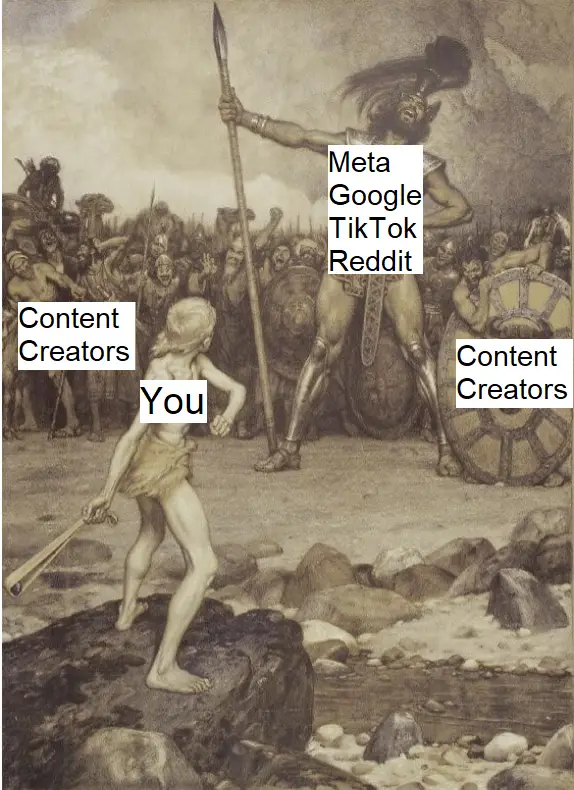
But you can play some defense. You can do the equivalent of tying yourself to a mast , as with the quote from The Odyssey.
Of course, as I stressed in the first video, no defensive shield can be 100% effective. And that's okay—just think of the Habit Reframe Method as you going on to play offense—but you still need to leverage your ability to hack your environment, the one thing that's fully within your control.
You just have to do it in a sensible way. In a way that fully recognizes and addresses practical limitations and legitimate access demands... while also remaining robust and reliable to defend against the realities of biological limitations.
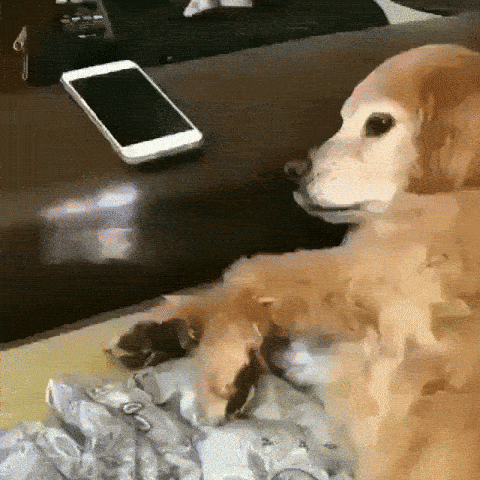
In practical terms, your website and app blocking system needs to satisfy both these criteria:
🔒 It need to be lockable.
To ensure the restrictions can't be disabled, removed, modified, or circumvented on a whim.
🔓 It need to be unlockable with a friction based process
To enable you to make changes when needed, or else allow for legitimate use, whether for work, research, or recreational purposes.
Here's how to set that up.
Content Blocking - Computers
Step 1: Install Effective Software
There are quite a few options out there. But honestly... Just go with Cold Turkey.
It's free for our purposes (or else reasonably priced, if you want advanced features... like it requires a one-time purchase rather than a subscription, which is super rare and awesome). It also works well for both Mac and PC, as in it's impossible to override or uninstall without a complicated process, and has all the customization features you'll ever need.
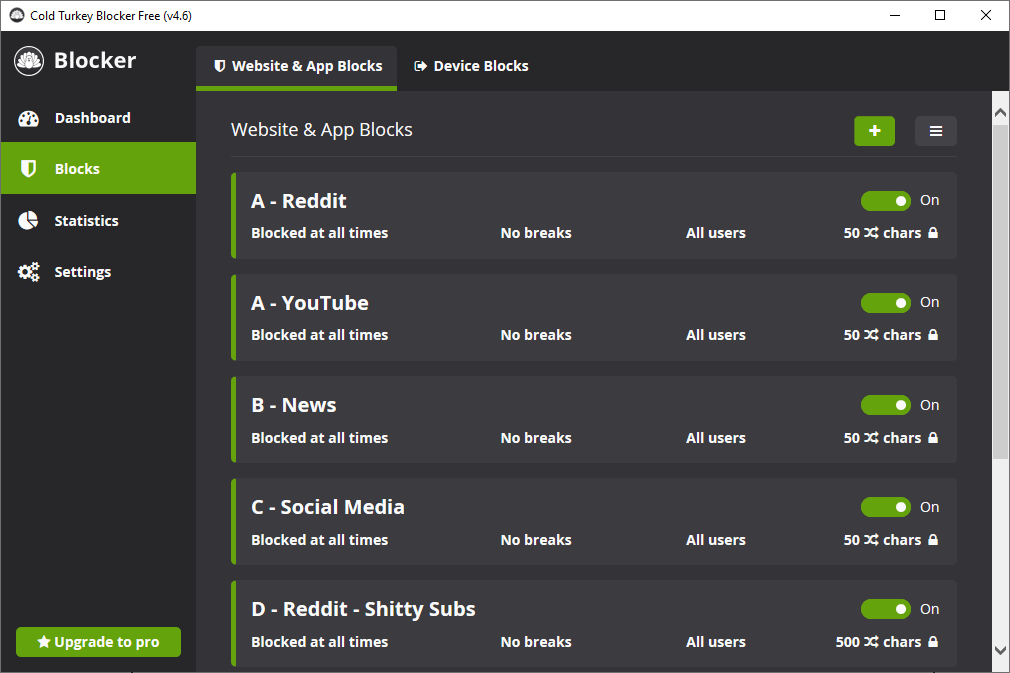
As you can see, the interface is simple and intuitive. You basically set yourself up with a collection of "blocks," each of which can be programmed to block a list of domains, subdomains, keywords, or apps.
From there, you can customize each block, setting, for example, which user on the device the block applies to, or parameters like daily allowances or custom blocked periods. The user guide provides more details if you're interested.
Most of that, however, is only available in the paid version, so we'll just be customizing it with what's needed for the purposes of this method.
Step 2: Set-up your blocks
Next, think of all the problematic sites you tend to visit when procrastinating. Think about how you can group them.
You can group them by category, as in, one block containing all news sites, one with social media sites, and another with "fun" but distracting sites. You can also create one block per site, which is what I do for the more problematic ones like Reddit and YouTube that I also frequently need access to.
For each block, add in the applicable websites.
For something like news, you can manually type in the sites you frequently go to, or you can click the import button to fetch sites from the available pre-made lists. Also in the import menu, the "All search containing" and "All URLs containing" feature work super well to protect against keywords.
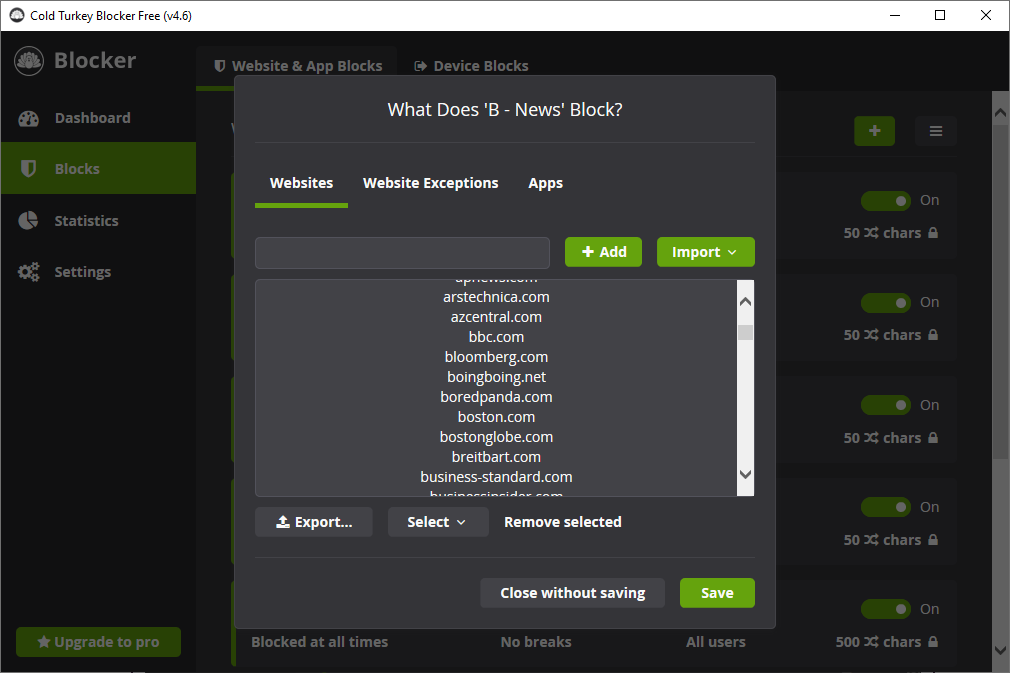
Some notes
→ Try to keep it organized. Cold Turkey lists blocks alphabetically, so you can add a letter (A, B, C, etc.) to sort them as desired.
→ You can block specific subdomains (www.###.site.com) and paths (www.site.com/###) without blocking an entire website This is useful to, say, block specific subreddits (my trick is to keep a two blocks for Reddit. That way, if I unlock the main reddit.com one, I still won't have access to all the shitty subreddits).
→ To limit games and other installed applications, you'll need the paid version. From there, go to the Apps tab, click "Add window title," then type in the name of the game between asterisks (i.e. *fortnite*). If you're unsure how the game is titled in the window, start the game then hit ctrl/cmd+Escape. This will minimize the game in the toolbar. From there you can see the title in the taskbar label. That's what you should use for the block.
→ Have an issue porn? See this link for a super in-depth and iron-clad procedure to block all forms of access to adult content, including through searches.
→ Don’t want to start from scratch? Cold-Turkey allows for the exporting of blocks, so I’ve made available my own set of blocks and their sites. Download the file here, then go to go to the the blocks tab, click the burger menu, then “Import blocks from another installation”.
-+-+-
Once done, your dashboard should look like this:
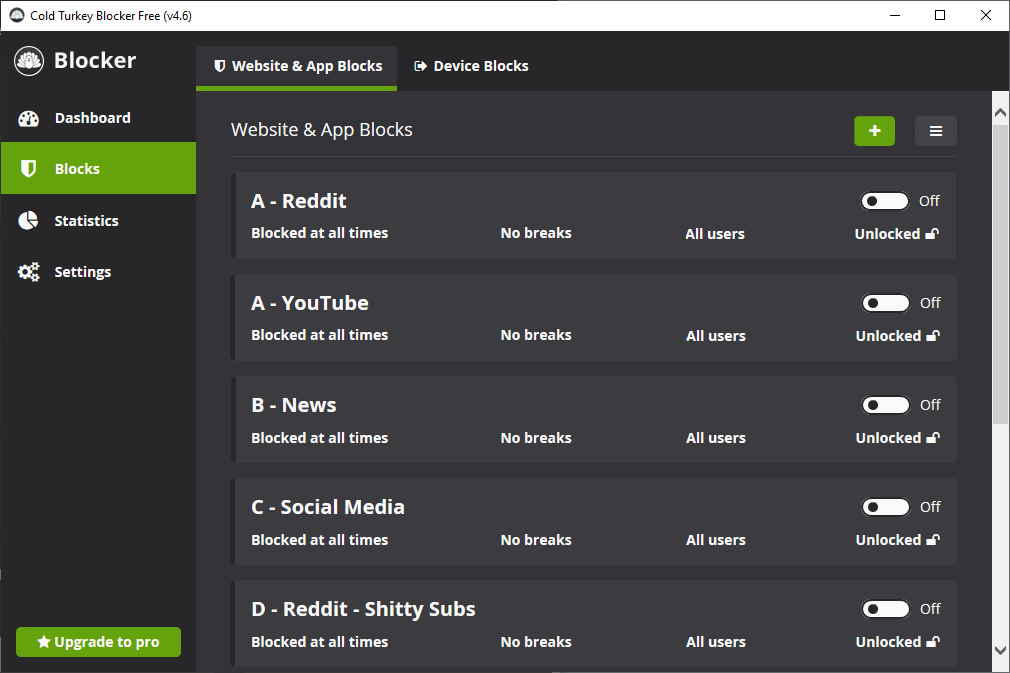
Step 3: Lock each block
In the main Blocks tab, click where it says "Unlocked". Click the "Random Text" tab.
I suggest you go with 50 characters of 'random gibberish', but don't go with anything less than 30. For a block you really don't see yourself needing to change anytime soon, like say adult sites, you can set 100+ characters. Keep everything else as the default.
After clicking save, you'll need to click the toggle to activate the lock. Once you accept, it should turn green.
With all your blocks set and locked, it'll look like this:
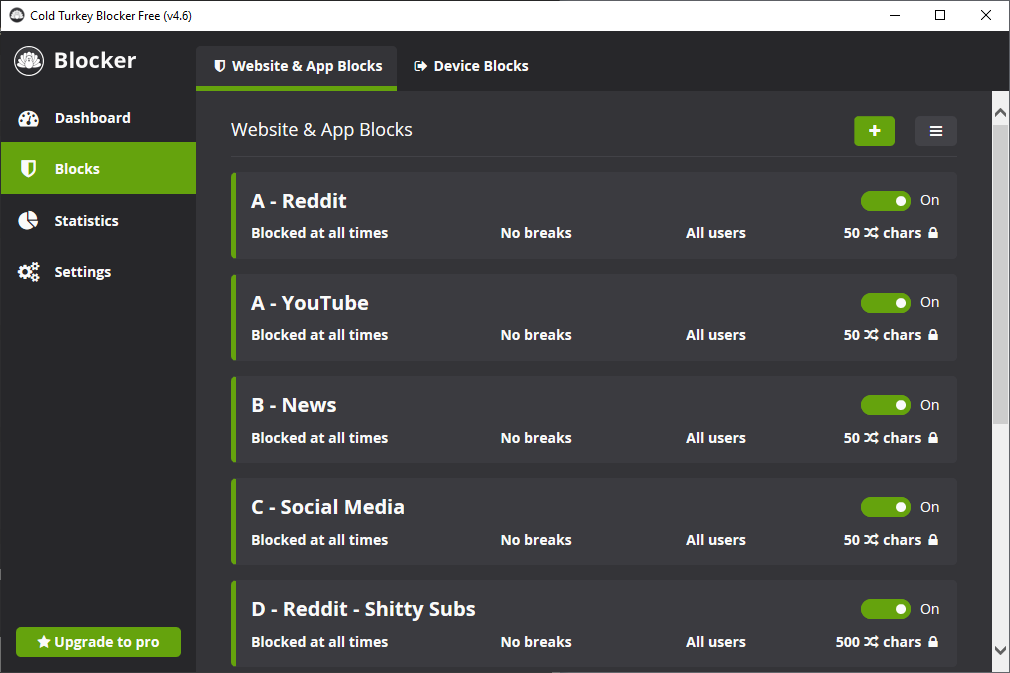
Accessing a blocked site
If and when you need access to a blocked site, open it in a webbrowser, then click the green "Unblock tab" button. Select a duration and punch in the characters (that's the friction part ;)).
Reddit and YouTube:
Sometimes, you need quick access to these sites. For example, you might need to watch a tutorial video or read a Reddit post from a Google search result. Or else someone might send you link to check out.
For such cases, here are "loopholes" you can use to access specific content on these sites without risking falling down the rabbit hole:
→ For YouTube, go go to video.link and paste the URL. This allows you to watch just the video without being exposed to the recommended video tiles or sidebar.
→ For Reddit, go to https://redditlink.carrd.co/ and past the URL. This allows you to see only the specific post content and its comments without the endless feed.
I suggest you add both links to your bookmark bar for quick access.
Content Blocking - Mobile
For iPhones and iPads, you'll use the built-in Screen Time feature (located in Settings). It's not as customizable as some third-party apps, but it's free and doesn't require a sketchy, battery-draining VPN connection to lock it and prevent deletion.
For Android devices, while there's no built-in solution like iOS offers, you can piece together something that's just as effective.
Here are the step-by-step instructions to set up your devices—restricting both apps and websites—based on your operating system.
Apple iOS
To block specific websites (as well as adult content):
- Open Settings and go to Screen Time.
- Tap Turn On Screen Time, and follow the prompts to enable it.
- Go to ‘Content & Privacy Restrictions’ > Turn On Content & Privacy Restrictions.
- Tap Content Restrictions > Web Content and select Limit Adult Websites.
- Under NEVER ALLOW, add your problem sites manually.
To time limit apps and websites
- In the main Screen Time menu, tap ‘App Limits’
- Toggle on App Limits.
- Tap ‘Add Limit’
- Select the apps or type in sites (pull the menu down to activate search)
- Set a daily timer (set to 1 minute if you want to outright block an app... I wish there was an option for 0)
- Go back into the set of apps and make sure "App Limit" and "Block at End of Limit is set
Note: if you plan on deleting and blocking an app, delete the app only after you set the limit, otherwise it won’t appear as an option.
To lock the blocks
- At the bottom of the main Screen Time menu, tap "Lock Screen Time Settings"
- Set a random 4-digit passcode, trying your best to forget it.
- Accept that you will not set an alternate Apple ID
To make a change (this is the friction part ;))
- Open the Screen Time menu and scroll to the botton. Tap "Change Screen Time Password" twice.
- Tap "Forgot Passcode?" at the bottom.
- Enter your AppleID and password.
- Set a temporary Passcode of 1111.
- Make your changes.
- Proceed to lock the blocks as instructed above.
Android
While Android doesn't have iOS' built in solution, you can piece together something that’s about as effective.
For Website Blocking:
Install either BlockSite or FocusMe (both solid options). After installation:
- Grant the permissions it needs.
- Add your problem sites to the block list.
For App Control:
Use Android's built-in Digital Wellbeing:
- Find it in Settings (or search for "Digital Wellbeing")
- Tap "Dashboard" to see your app usage
- For each problem app:
- Set the daily timer to 1 minute
- Enable "Focus mode" to lock these limits in place
- Turn on "Strict mode" to prevent easy changes
⚠️Unfortunately, my experience with Android is limited. The above instructions were writen based on some basic searching and testing.
Please reach out to me if you can help providing a more thorough or effective procedure!
